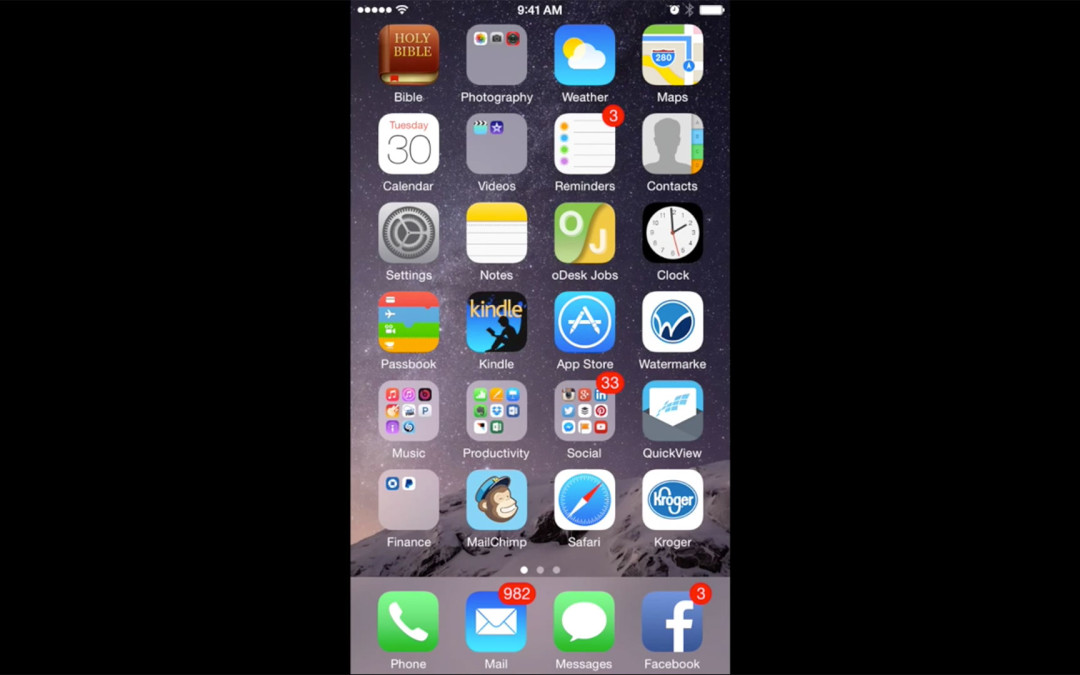Ever feel like you need to have your appointments ALL in one place? If you’re like me, I have multiple e-mail accounts. With 5 different Google business e-mail accounts and my original Gmail account (from waaaay back when Gmail first launched), add on to that several clients Google accounts I help manage and I have more than one calendar with various tasks or events to keep track of. One of our clients asked how to do this, so I decided what better way to answer their question then to make a video showing them (and you) how to sync your Google Calendar to your iPhone (or any other iOS device).
I want to show you how you can sync your Google Calendar with either your iPad or your iPhone and so today I am going to be showing you on my iPhone how you can do this.
So, the first thing we’re going to do is we’re going to go to the settings app.
Press that and then we’re going to scroll down till we get to where there is the Mail, Contacts, and Calendars.
And since I am going to sync Google calendar, we’re going to go ahead and press Google. And in this case, what I’m doing is I have a client who we are setting up a schedule for this next year, for 2015. And one of the things that we’re doing is some contests and I wanna make sure I keep their contests in front of me and synced to my calendar. That is what I’m going to be here doing today is setting that up so I can keep track of it on my phone while I’m out and about.
Okay, now I’m just going to go ahead here and name the account so I know what it is and click next.
So, in this case, all I want is the calendar, really, so i’m going to deselect notes, contacts, and mail.
Click save.
Okay, the account’s been added. It’s right here. So, now what i’m going to do to confirm it is, I’m going to go ahead and go over here to calendar, and I know that on January 5th that we had something set up and here it is, TMJ Facebook contest down there, right at the bottom. Now it’s synced to my calendar and I can add or do different events to this calendar along with any other calendar that I want and I can keep it all in one place.
So, that’s how you do it. Thanks, for watching and if you have amy questions, feel free to list them in the comments below.